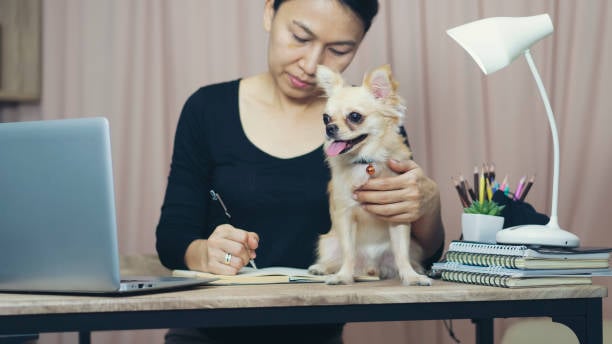Want to give pet parents a little extra “treat” without any pricing tricks? Our recent webinar walked through Gingr’s built-in tools for VIP pricing, custom rates, and smart promotions, so you can nudge repeat bookings, reward loyalty, and keep margins healthy this season.
What We Covered:
- VIP Pricing: Automatically discount specific pets on selected Reservation Types with a simple pricing rule.
- Custom Rates: Set owner-specific rates for Reservation Types—and have Gingr remember custom prices for Additional Services per pet.
- Promotions: Create promo codes and promo rules that apply the right discount on estimates, invoices, and in the shopping cart (and optionally in the Customer Portal).
Why Discounts & Promos Matter for Pet Businesses
Small, well-targeted incentives can:
- Convert first-timers into repeat customers
- Encourage package purchases and longer stays
- Smooth demand during slower periods
- Reward your top-spending pet parents without blanket markdowns
Gingr lets you do all of this with precision: who gets the discount, on what, when, and where it shows up.

VIP Pricing: Automatic Discounts for Select Pets
Use when: You want certain pets to receive a standing discount for a specific Reservation Type (e.g., Boarding Standard).
How it works:
1. Mark a pet as VIP: In your Gingr dashboard, edit the animal profile and toggle VIP = Yes. Gingr flags VIP status on the profile and in summaries.
2. Create a pricing rule (per location & per Reservation Type)
- Go to Admin → Pricing Rules.
- Choose your Location and Reservation Type.
- Add a rule like “VIP Daily Rate” (discount applies each day of a stay) or “VIP One Time” (applies once per stay).
Set % or $ amount (e.g., –10% per day).
3. See it on estimates & invoices: When a VIP pet is booked on that Reservation Type, Gingr automatically applies and labels the discount on the estimate/invoice—on both the business side and Customer Portal.
Pro tip: The VIP Daily Rate is perfect for boarding so multi-day stays get a fair, per-day discount.

Custom Rates: Owner-Specific Pricing (Beyond VIP)
Use when: You want to treat a client like the star they are with their own negotiated rate — or temporarily adjust rates for an individual.
How it works:
- From the Owner Profile → Rates → Manage Rates, expand a Reservation Type. Schedule a new rate (effective date, new price).
- Great for loyalty discounts, grandfathered pricing, or individualized adjustments.
- Reset Rates anytime to revert to standard pricing.
Custom rates for Additional Services (per pet)
Some services vary by pet (hello, “Go-Home Bath” for the Great Dane vs. the Yorkie).
- Go to Admin → Reservation Types & Services Configuration → [Service] → Edit.
- Under Booking Options, enable “Automatically charge last checked out service price.”
- On checkout, Gingr remembers the last custom price for that pet and offers it as the default next time.
- Want to change it? Use Override to set a new custom amount—Gingr will remember that going forward.
- Optional: “Remember pet’s last duration for this service.” Handy for time-based grooming add-ons.
Pro tip: This “remember last price” setting lives on the service, so if that service appears across multiple Reservation Types, you configure it once and done.
Promotions: Smart, Code-based Deals You Can Control
Use when: You want flexible promo codes and targeted rules that apply the right discount to the right items—at checkout, on estimates, and even in the Customer Portal.
Two ways to apply:
- Business side: Add promotions directly from the Shopping Cart or an Estimate (including before/after check-in).
- Customer Portal: Enable a promo and share its code so clients can apply it during booking; you’ll see it reflected on the estimate.
Create a promotion:
1. Admin → Manage Promotions → Add New:
- Set Locations (where it’s valid)
- Enabled and Enable in Customer Portal (optional)
- Code (what clients type, e.g.,
WEBINAR) - Discount (fixed $ or %)
- Dates (start, optional end; leave end blank to run indefinitely)
- Single Use (applies one time per owner)
2. Rules (the secret sauce): Choose exactly what it discounts:
- Reservation Types (and which ones)
- Additional Services
- Retail items
- Packages
- Open line items
Mix and match so your deal only touches what you intend.
Real-world examples:
- “$5 off Daycare Full Day” — rule limited to that Reservation Type.
- “10% off 10-Day Daycare Package” — rule limited to that specific Package SKU.
- “Add-On Booster” — discount only on selected Additional Services to increase attach rate.
Pro tip: Promotions display on estimates in the Customer Portal and carry through to your business-side checkout. Some promo applications (e.g., certain memberships/subscriptions) may be business-side only; check your settings and rules to confirm what’s eligible.

Quick Wins You Can Roll Out Today
- Create a VIP rule for your best boarding customers: –10% Daily VIP on Boarding Standard.
- Turn on “remember last service price” for grooming-style add-ons that vary by pet.
- Build one evergreen promo (no end date) for first-time daycare: e.g., code
FIRSTFETCHfor $5 off Full-Day Daycare. - Seasonal flavor: Spin up a limited-time code for slower days (e.g.,
HOWL-O-WEENvalid Mon–Wed, % off Additional Services only).
FAQS
Can I sort or report on VIP pets?
Yes, just use the View All Animals report and filter/sort by VIP.
Who can configure these?
Access depends on permissions. Make sure the right roles have admin or pricing-rule access.
Do promotions work in the Customer Portal?
Yes, when enabled for the portal and the code/rules match eligible items. The discount shows on the estimate and carries into your checkout.
Can promo codes apply to packages in the Customer Portal?
Promos can target packages, but eligibility in the portal depends on your promotion rules and app settings. If it’s not applying, double-check that:
- The promo is enabled in the portal,
- The rule includes the specific package, and
- No conflicting restrictions are set.
(If you sell memberships/subscriptions, note those are handled differently and may not be promo-eligible in the portal.)
Where do I add that “Don’t forget services” reminder in the portal?
Look under Admin → Customer Interaction Settings to enable reminder prompts.
What was that 100% deposit option?
There’s a setting that allows customers to create a deposit from the portal; separate from promotions, but helpful for commitment and cash flow.
Implementation Checklist
Identify which Reservation Types should support VIP discounts.
Create VIP Daily/One-Time rules (per location & type) with clear % or $ values.
Select VIP pets (toggle on the animal profile).
Choose top clients for Custom Rates; schedule new owner-specific prices.
For variable add-ons, enable “Automatically charge last checked out service price.”
Build at least one evergreen promo and one limited-time promo; set precise rules.
Decide which promos are enabled in the Customer Portal and share codes with clients.
Test: Create a mock estimate, apply codes, confirm visibility on portal & checkout.
Want help turning this strategy into a campaign? Try:
- VIP Club: Promote your new VIP boarding benefit to high-value customers.
- Add-On Boost Week: Portal-only code that discounts selected grooming add-ons.
- First Fetch Free-ish: $5 off first daycare day to reduce trial friction.
Get a Revenue Boost this Spooky Season
Discounts shouldn’t be scary. With Gingr, you can keep them targeted, automated, and transparent, so every “treat” has a clear purpose: more bookings, happier clients, and healthier revenue. Happy selling — and happy howling season!Subscribe to the Gingr Blog