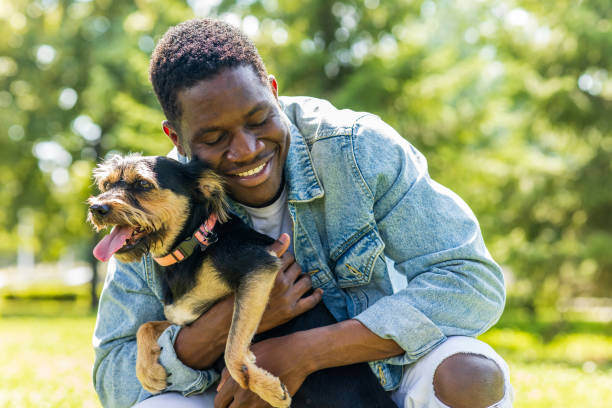Every pet and pet parent who walks through your door has their own set of needs and behaviors. But with so many clients, how do you keep these details organized?
At Gingr, we understand that tracking essential details about pets and pet parents is crucial for smooth pet-care business operations. This is important not only for organizing clients but also for preventing medical or behavioral issues from occurring. To help you in this process and make information easy to understand at a glance, meet a truly iconic Gingr feature: Animal and Owner Icons.
Here’s a detailed guide on using these icons effectively, from setup to best practices, to elevate the pet care you provide.
Animal Icons
Animal icons serve as quick reference points for important details about a pet, such as behavior, medical needs, or special care instructions. These icons ensure staff members can immediately recognize any significant information about an animal, improving overall safety and quality of care.
For example, you may use an icon to indicate that a dog is prone to anxiety, requires medication, or should not interact with other dogs. Gingr’s icon system helps prevent potential incidents and makes it easier to accommodate each pet's specific needs.
Setting Up Animal Icons:
To set up Animal Icons in Gingr, follow these steps:
- Navigate to Icons: Start by going to the Admin section in Gingr, and then Animals » Animal Icons.
- Create and Customize Icons: There are two sections of icons: system and custom. The system icons can be enabled or disabled however needed and will only appear if certain criteria are met, like birthdays, first-time reservations, belongings, expired vaccinations, and internal employee notes. Gingr also lets you set up custom icons relevant to your pet-care business's unique needs. For example, if a dog has medical or other behavioral issues, you can use an icon to note that. Other good uses for custom icons include medications, playgroup assignments, and special discounts.
- Assign Icons to Animals: Once icons are created, you can assign them to individual pets under their profile by selecting the appropriate icon. This makes the icon visible every time that pet’s profile is accessed, ensuring all staff members stay informed.
Best Practices for Animal Icons:
- Regular Updates: Make sure to update animal icons frequently, especially after a pet’s behavioral or medical status changes.
- Use Custom Icons: Create icons that represent specific actions or protocols that are unique to your business.
- Consistency Across Staff: Train your staff to understand the meaning of each icon and use them consistently for accurate communication.
Owner Icons
Owner icons give you valuable insights into pet parents, such as package credits, communication notes, or VIP status. These icons help your team handle administrative tasks more efficiently and offer personalized service that improves client relationships.
For instance, you can set an icon that indicates if a client has brought belongings with their pet, has a card on file, or prefers a specific pickup time. This allows staff to quickly identify and cater to pet parent preferences or details without needing to search through long profiles.
Setting Up Owner Icons
Setting up Owner Icons in Gingr is similar to setting up animal icons. Here’s how:
- Navigate to Icon Setup: Go to the Admin section in Gingr, and then Owners » Owner Icons.
- Create and Enable Icons: Just like with Animal Icons, you can enable system icons (e.g., “Agreements”) or create custom icons tailored to your needs.
- Assign Icons to Owners: Once the icons are set up, assign them to individual pet parents by navigating to their profile and selecting the relevant icons. Each time staff pulls up the pet parent's details, the icons will be prominently displayed.
Best Practices for Owner Icons
- Customer Segmentation: Use icons to segment clients into useful categories like “VIP,” “Requires Follow-Up,” or “Prepaid Package.”
- Improving Client Relationships: Icons that highlight pet parent preferences can help your staff build stronger, more personalized relationships with clients.
- Efficient Administration: Icons like “Billing Issue” or “Special Request” can help avoid miscommunications and keep operations running smoothly.
Why Icons Matter for Your Business
 Icons are more than just visual aids; they play a crucial role in streamlining operations and improving the quality of care at your pet-care facility. Animal and owner icons enhance safety by quickly communicating essential information about pets' needs and behaviors, reducing the risk of incidents.
Icons are more than just visual aids; they play a crucial role in streamlining operations and improving the quality of care at your pet-care facility. Animal and owner icons enhance safety by quickly communicating essential information about pets' needs and behaviors, reducing the risk of incidents.
Icons also help deliver a more personalized experience for pet parents, fostering loyalty and trust. By simplifying the management of details, icons boost operational efficiency, enabling staff to provide attentive and responsive service while keeping the facility running smoothly.
Whether you’re dealing with a pet’s special needs or a client’s preferences, these visual indicators keep everyone informed, making your facility a well-oiled pet-care machine.
Subscribe to the Gingr Blog